Bitbucket now does not support basic authentication, using username and password, in git pull or push requests.
If, for any reason, you are trying to push your changes on BitBucket remote repository with basic authentication, then you may get below error:
Logon failed, use ctrl+c to cancel basic credential prompt.
remote: Bitbucket Cloud recently stopped supporting account passwords for Git authentication.
remote: See our community post for more details: https://atlassian.community/t5/x/x/ba-p/1948231
remote: App passwords are recommended for most use cases and can be created in your Personal settings:
remote: https://bitbucket.org/account/settings/app-passwords/
fatal: Authentication failed for ‘https://<YourUsername>@bitbucket.org/<name>/<project>.git/’
It clearly says, that Bitbucket doesn’t support traditional username and password for git authentication, and users must use App passwords. So, here I will show you how you can generate app passwords easily.
Step 1: Go to your BitBucket settings page. You can do so by clicking on user avatar and then select Personal Setting.
Step 2: Now on settings screen, on left pane, click on app passwords.
Step 3: Then on App Passwords screen, click on create app password button.
Step 4: Now on new screen, give it a new label and select appropriate permissions. And then click on Create.
Step 5: A new app password will be generated. As this password will shown to you only once, its better to save it temporarily on secured location.
Now your App password is generated. Now you can use it for git operations. For example, now if you try to clone a project, you can simply use this app password instead of earlier account password.
Also, you can save it in the credential manager for you git account.
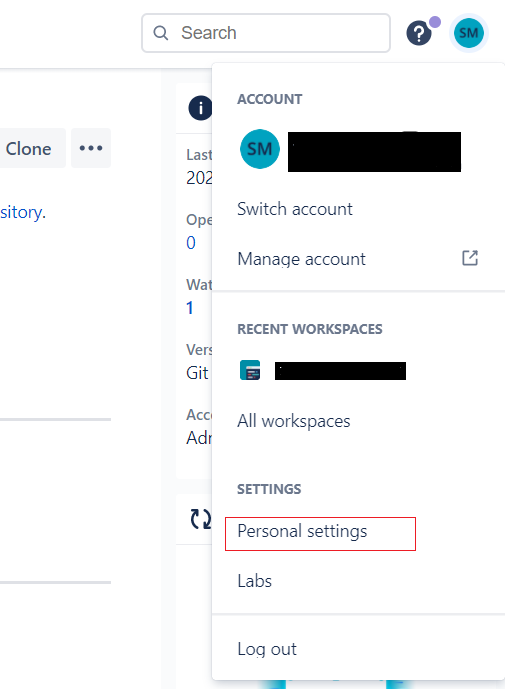
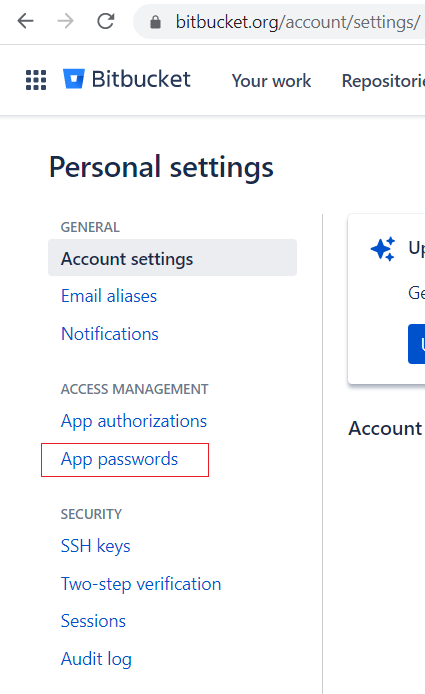
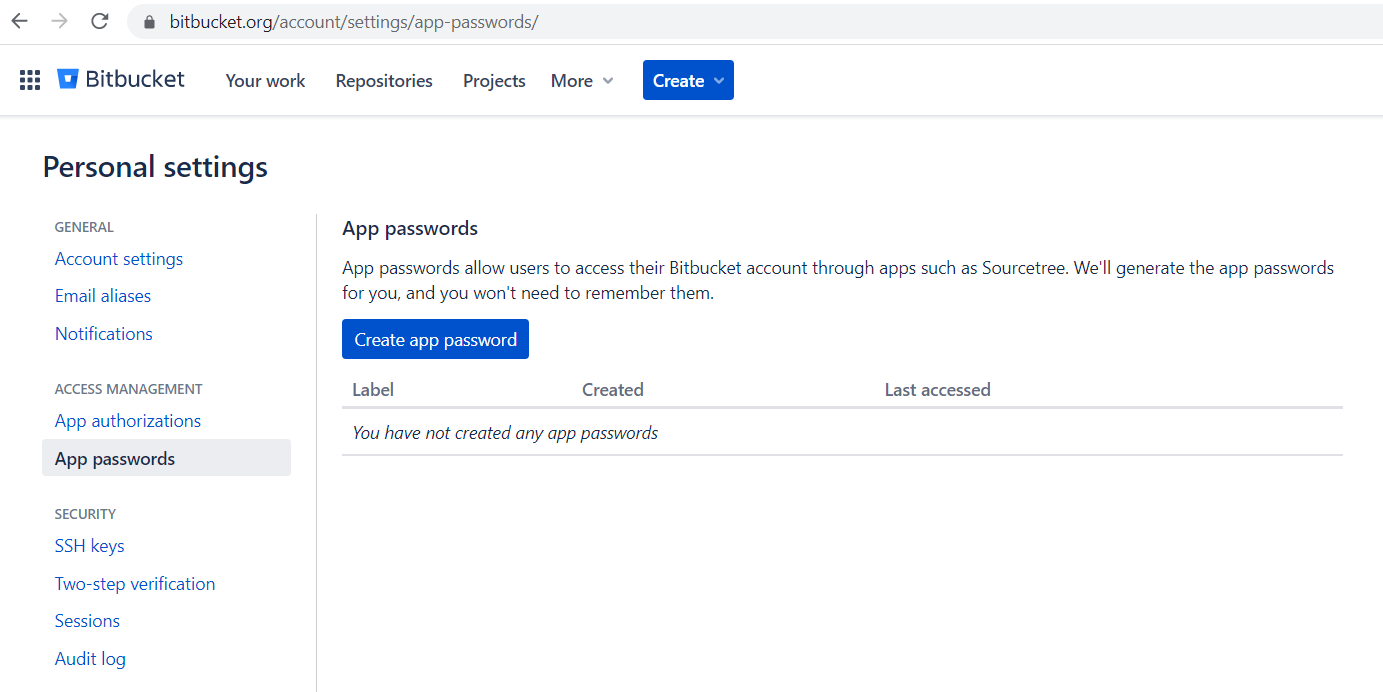
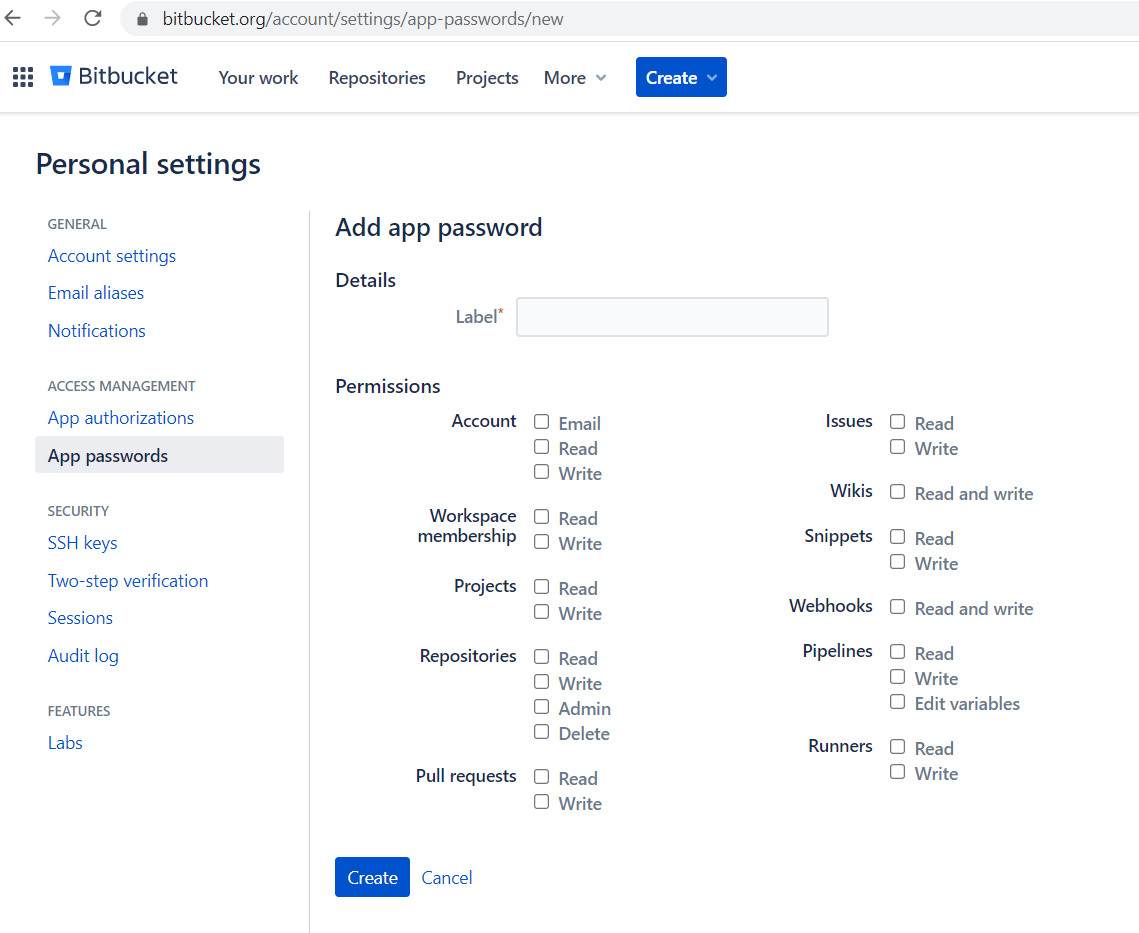
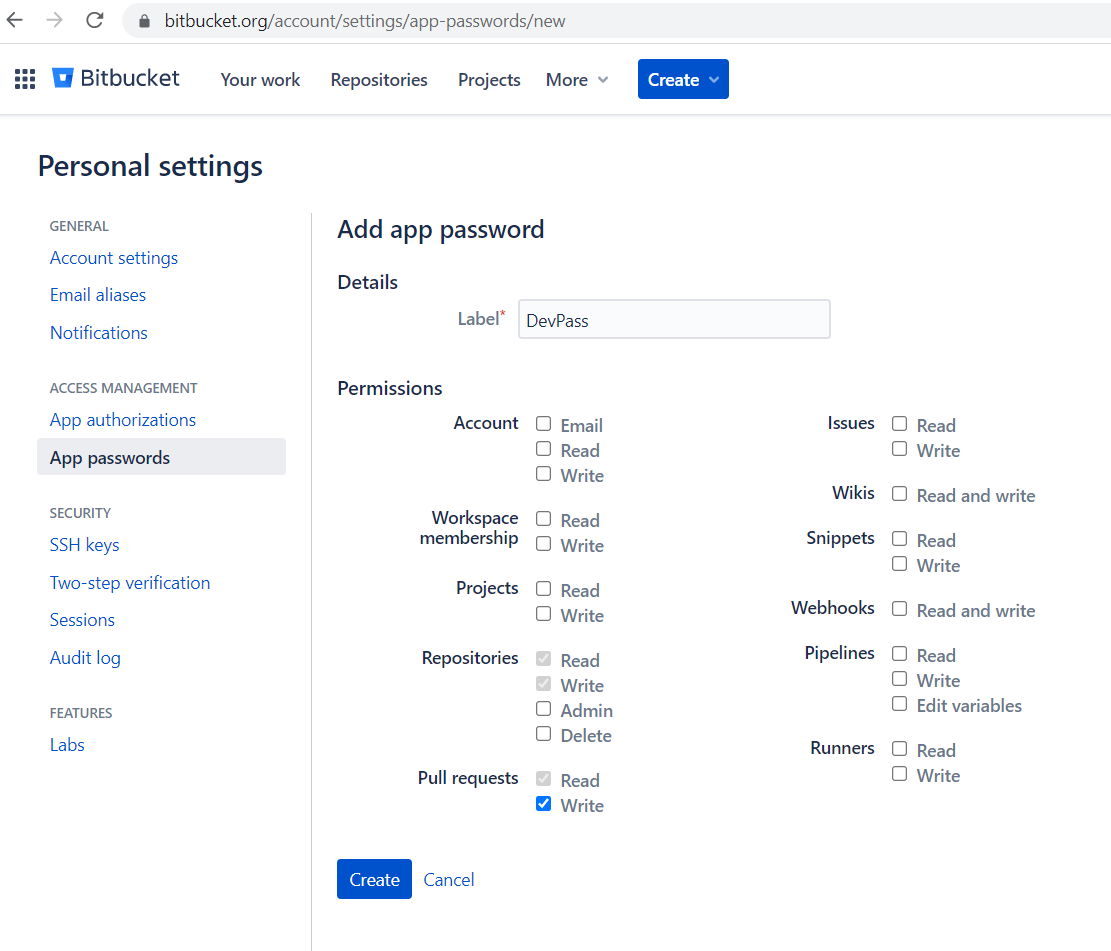
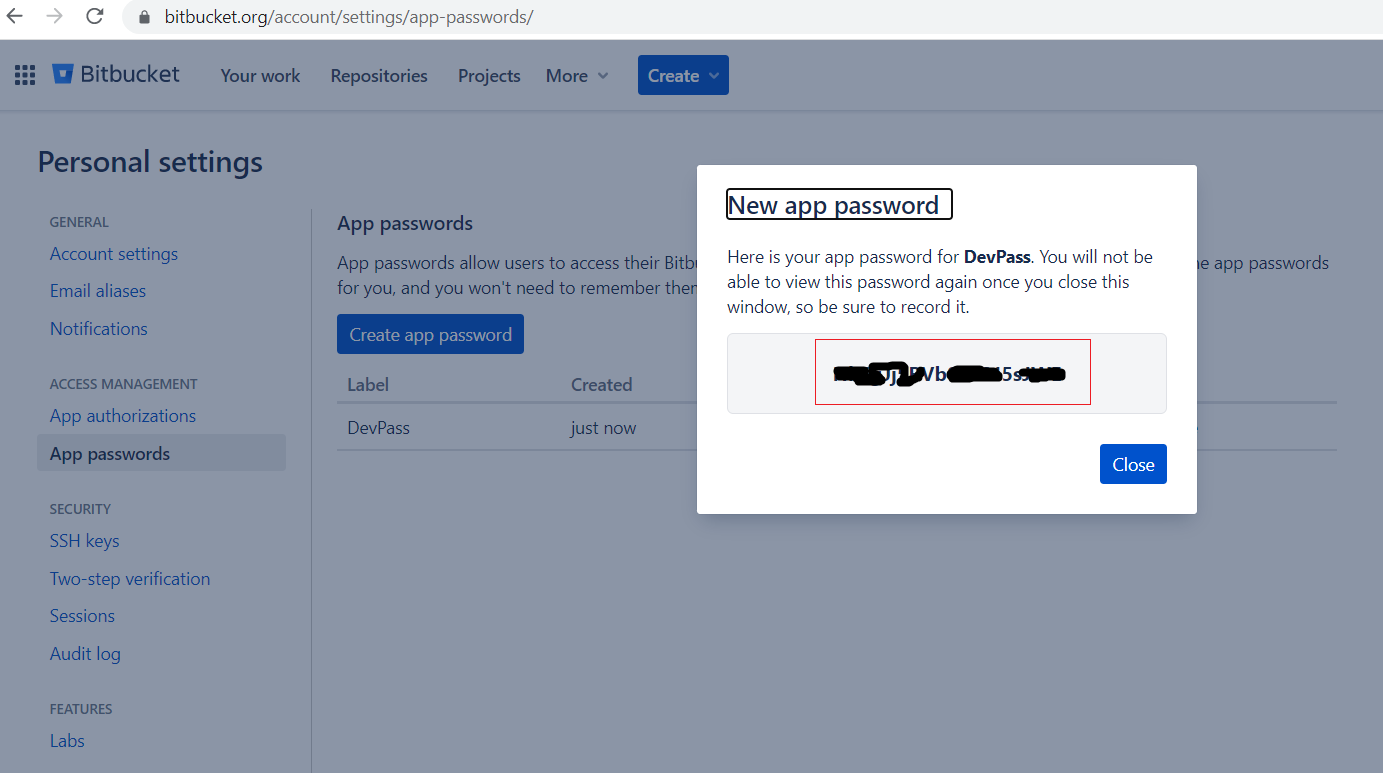
Be First to Comment